Create Alerts (And Wait Patiently)
There are two key steps to creating alerts: 1. Find Important Price Levels Do your research. Find a price level that looks important and wait. Patience is everything. You have the tools available to you to research and follow markets. Whether it's a simple trend line , moving average or a custom Pine Script, use the tools to make better decisions. Find the ideal entry or exit. 2. Create The Alert Once you've found a level that interests you, create an alert and walk away. Right-click on that exact price level and then select "Create Alert" from the menu. You can also use the keyboard shortcut Alt + A or on a Mac option + A. Lastly, at the top of every chart is an alarm clock icon ⏰. Click that to open your alert menu and get started. The chart in this example shows a level we're watching. It's just an example and meant for education. It also shows the alert we created marked by orange line. Your alerts will look like this as well and you can create them for any symbol or custom pair i.e. ETHBTC, AAPL, and TSLA/BTCUSD. In this example, we've marked a possible double bottom that we will wait patiently for. Let the alert hit before doing anything. We'll get notifications on our TradingView mobile app, through email, and on our desktop. Then we can act. This makes our trading more manageable rather than following every tick, minute-by-minute.

Create Alerts (And Wait Patiently)

There are two key steps to creating alerts:
1. Find Important Price Levels
Do your research. Find a price level that looks important and wait. Patience is everything. You have the tools available to you to research and follow markets. Whether it's a simple trend line , moving average or a custom Pine Script, use the tools to make better decisions. Find the ideal entry or exit.
2. Create The Alert
Once you've found a level that interests you, create an alert and walk away. Right-click on that exact price level and then select "Create Alert" from the menu. You can also use the keyboard shortcut Alt + A or on a Mac option + A. Lastly, at the top of every chart is an alarm clock icon ⏰. Click that to open your alert menu and get started.
The chart in this example shows a level we're watching. It's just an example and meant for education. It also shows the alert we created marked by orange line. Your alerts will look like this as well and you can create them for any symbol or custom pair i.e. ETHBTC, AAPL , and TSLA / BTCUSD . In this example, we've marked a possible double bottom that we will wait patiently for. Let the alert hit before doing anything.
We'll get notifications on our TradingView mobile app, through email, and on our desktop. Then we can act. This makes our trading more manageable rather than following every tick, minute-by-minute.
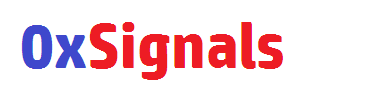

 0xsignals
0xsignals 

















