Five Ways To Use The Multiple Chart Layout
Our multiple chart layout tool gives traders and investors an easy way to study multiple symbols or timeframes at once. In this post, we'll explain five ways to use the multiple chart layout feature to optimize your process. Chart different timeframes If you look closely at the charts above, you will notice that there are different timeframes for each chart. One is a daily chart, one is a weekly chart, and another is a 30-minute. The multiple chart layout makes it possible to see these different timeframes all on the same screen. If you search for trades and do research on all time horizons, this is an important feature to master. Customize the look and feel of your layout Every trader and investor is different in their approach. That's why it's important to have customization tools available. Each chart in the example above uses a different color gradient as its background. The chart farthest to the right is also a line chart while the other two show candlesticks. When using the multiple chart layout you can create your own custom workspace to match your individual style needs. Diversify your indicators The charts above also show different indicators. For example, the yellow line farthest to the left is a Moving Average while chart in the middle shows a Volume Profile and the chart on the far right shows only volume. You can add only the indicators that matter for each specific chart within your layout. Chart different symbols at once In the example above, we're looking at three totally different symbols, but all viewable on one screen. This way we can follow price action, study similarities, and look for ideas across different assets. It speeds up our research and is another helpful way to monitor different symbols across the market. Sync your charts With the click of a button you can sync the symbol, crosshair, interval, time, and drawings for all charts in your layout. To get started, click the layout button at the top of your chart and then find where it says "SYNC ON ALL CHARTS." From this menu you can select the syncs you need so that they all update instantly. Thanks for reading and we hope you enjoyed this post! If you have any tips, suggestions or feedback to share about the multiple chart layout please write it in the comments below.

Five Ways To Use The Multiple Chart Layout

Our multiple chart layout tool gives traders and investors an easy way to study multiple symbols or timeframes at once. In this post, we'll explain five ways to use the multiple chart layout feature to optimize your process.
Chart different timeframes
If you look closely at the charts above, you will notice that there are different timeframes for each chart. One is a daily chart , one is a weekly chart, and another is a 30-minute. The multiple chart layout makes it possible to see these different timeframes all on the same screen. If you search for trades and do research on all time horizons, this is an important feature to master.
Customize the look and feel of your layout
Every trader and investor is different in their approach. That's why it's important to have customization tools available. Each chart in the example above uses a different color gradient as its background. The chart farthest to the right is also a line chart while the other two show candlesticks . When using the multiple chart layout you can create your own custom workspace to match your individual style needs.
Diversify your indicators
The charts above also show different indicators. For example, the yellow line farthest to the left is a Moving Average while chart in the middle shows a Volume Profile and the chart on the far right shows only volume . You can add only the indicators that matter for each specific chart within your layout.
Chart different symbols at once
In the example above, we're looking at three totally different symbols, but all viewable on one screen. This way we can follow price action, study similarities, and look for ideas across different assets. It speeds up our research and is another helpful way to monitor different symbols across the market.
Sync your charts
With the click of a button you can sync the symbol, crosshair, interval, time, and drawings for all charts in your layout. To get started, click the layout button at the top of your chart and then find where it says "SYNC ON ALL CHARTS." From this menu you can select the syncs you need so that they all update instantly.
Thanks for reading and we hope you enjoyed this post! If you have any tips, suggestions or feedback to share about the multiple chart layout please write it in the comments below.
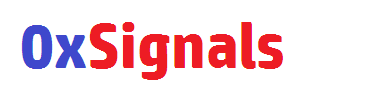

 0xsignals
0xsignals 
















