5 Tips For Faster Charting
Here are 5 tips that will speed up your charting. Each tip in this idea involves a simple keyboard shortcut: hold the command key on a Mac or Ctrl key on your PC. Mastering this keyboard shortcut will improve the way you select multiple drawings, apply bulk edits, and ultimately speed up your research process. 1. Select multiple drawings in an area by holding down the command key on a Mac or Ctrl key on a PC and then dragging the mouse over the area you want to select. This is one of the fastest ways to select multiple drawings at once. Hold command/Ctrl and then drag your mouse over a specific area. 2. You can also select multiple drawings one at a time. To get started, press and hold the command key (Mac) or Ctrl key (PC) and then click each drawing one by one. This is a helpful for selecting specific drawings that are spread out around the chart or hard to find. 3. Once you've learned to select multiple drawings on your chart, did you know you can apply bulk changes to them? For example, you can select multiple drawings on your chart and then change the color for each one with one click. Hold command/Ctrl, select each drawing, and then change the color in the floating toolbar that appears. 4. You can change more than just the color... You can also apply bulk changes to the line thickness, border, visual order, and font color. Select each drawing using command/Ctrl and use the floating toolbar to apply any necessary changes. 5. The command and Ctrl keys can also be used to clone a drawing. Hold command on a Mac or Ctrl on a PC and then drag the selected drawing. It will instantly clone.

5 Tips For Faster Charting
Here are 5 tips that will speed up your charting. Each tip in this idea involves a simple keyboard shortcut: hold the command key on a Mac or Ctrl key on your PC. Mastering this keyboard shortcut will improve the way you select multiple drawings, apply bulk edits, and ultimately speed up your research process.
1. Select multiple drawings in an area by holding down the command key on a Mac or Ctrl key on a PC and then dragging the mouse over the area you want to select. This is one of the fastest ways to select multiple drawings at once. Hold command/Ctrl and then drag your mouse over a specific area.
2. You can also select multiple drawings one at a time. To get started, press and hold the command key (Mac) or Ctrl key (PC) and then click each drawing one by one. This is a helpful for selecting specific drawings that are spread out around the chart or hard to find.
3. Once you've learned to select multiple drawings on your chart, did you know you can apply bulk changes to them? For example, you can select multiple drawings on your chart and then change the color for each one with one click. Hold command/Ctrl, select each drawing, and then change the color in the floating toolbar that appears.
4. You can change more than just the color... You can also apply bulk changes to the line thickness, border, visual order, and font color. Select each drawing using command/Ctrl and use the floating toolbar to apply any necessary changes.
5. The command and Ctrl keys can also be used to clone a drawing. Hold command on a Mac or Ctrl on a PC and then drag the selected drawing. It will instantly clone.
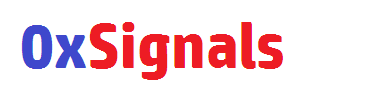

 0xsignals
0xsignals 



















